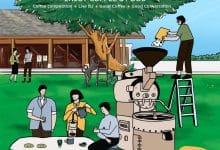Phuket Live Wire – Google in English online all the time

PHUKET: How many times have you typed google.com in a browser’s address bar and ended up at google.co.th? Let me show you how to fix Google so it won’t do that any more – and at the same time, show you how to set up your favorite web browser so it brings up the pages you want, whenever you start it.
The general Google location-altering drill goes like this. You navigate to google.com (possibly by typing google.com in your browser’s address bar). Google looks to see if there’s a cookie for your browser on your computer and, if there is, whether the cookie has a preferred location. If there’s no cookie, or the cookie doesn’t say you want to go to google.com (or google.co.uk or google.com.au or … whatever), Google looks at your IP address – kind of like your phone number – and figures out where you’re located. Without specific instructions to the contrary, you’re sent to the Google home page for the country you’re in.
That’s how you end up going to google.co.th. Either your browser doesn’t have a cookie specifying which location you prefer, or the person who used the browser before you went to google.co.th and left the cookie pointing there. Cookies can get wiped out for all sorts of reasons, some intentional, so it’s entirely possible that you’ll be tossed to google.co.th rather randomly on occasion.
If you end up at google.co.th, and click the link at the bottom that says English (see the screen shot), you don’t go to google.com. You go to an English-language version of google.co.th. That may sound academic, but it isn’t. Google.co.th gives different search results from google.com, no matter which language you use.
There’s a trick. If you want to force your browser to go to google.com, you need to type this in the browser’s address bar: www.google.com/ncr.
The “ncr” stands for “No Country Redirect.” When you type that in the address bar, you always end up at google.com – and if cookies are enabled in your browser, Google sets a cookie to make sure you go back to google.com every time.
But wait. There’s a better trick. I set up all of the browsers that I use so they go to google.com/ncr every time I start them. That way I don’t have to manually type google.com/ncr (or remember the “ncr” part) whenever somebody else uses the PC. As soon as I start the browser, it automatically brings up the Google main page, and resets Google so it’s always in English.
I also set my browsers up to automatically show the Phuket Gazette home page, Bill Barnett’s The Phuket Insider page, and the Phuket Internet Speed Reporting site, every time I start them. It’s easy.
First, make sure you have the latest version of whatever browser you happen to like: Internet Explorer 9, Firefox 7, or Chrome 14 are the most common choices. Download and install the latest version if you don’t already have it.
Go into your browser and open up tabs for the sites that you want to make your “Home” pages. In IE, click the gray box to the right of the last tab, and you’ll start a new tab. In Firefox or Chrome, click the big + to the right of the last tab, to get a new tab. I set up tabs for each of these sites:
Phuket Gazette
Phuket Insider
Google.com
You may want to add a few of your own. Go right ahead. When you have the tabs you want, you have to tell the browser to set those tabs as your “Home.” The method for doing that is different in each browser.
In IE, click the gear icon in the upper right corner – to the right of the star – and choose Internet Options. Click the General tab. Click Use Current. You should see each of your tabs listed in the box. Here’s the tricky part. Change the Google line so it reads https://www.google.com/ncr then click OK.
In Firefox, click the Firefox icon in the upper left corner and choose Options, then Options (yes, a second time). On the General tab, click Use Current Pages. Then you have to go in after the https://www.google.com/ entry and type the characters ncr (no following slash), without disturbing the weird character (called a “pipe” character) that looks a little bit like a number 1. Click OK.
In Chrome, click the wrench (spanner) in the upper right corner and choose Options. In the box at the top, click on the Google line and change it so it reads https://www.google.com/ncr – and you’re done. Chrome’s easy to change.
Now test to make sure you got the home tabs set up correctly: exit your browser and start it again. It should appear with all of your chosen pages in their own tabs, and with Google fired up at google.com, ready to go.
Live Wire is Phuket Gazette columnist Woody Leonhard’s weekly snapshot of all things internet in Phuket. Follow him on Twitter: @PhuketLiveWire, “like” his page at facebook.com/SandwichShoppe, or visit his free Sunday morning computer clinics at Woody’s Sandwich Shoppes.
— Woody Leonhard
Latest Thailand News
Follow The Thaiger on Google News: